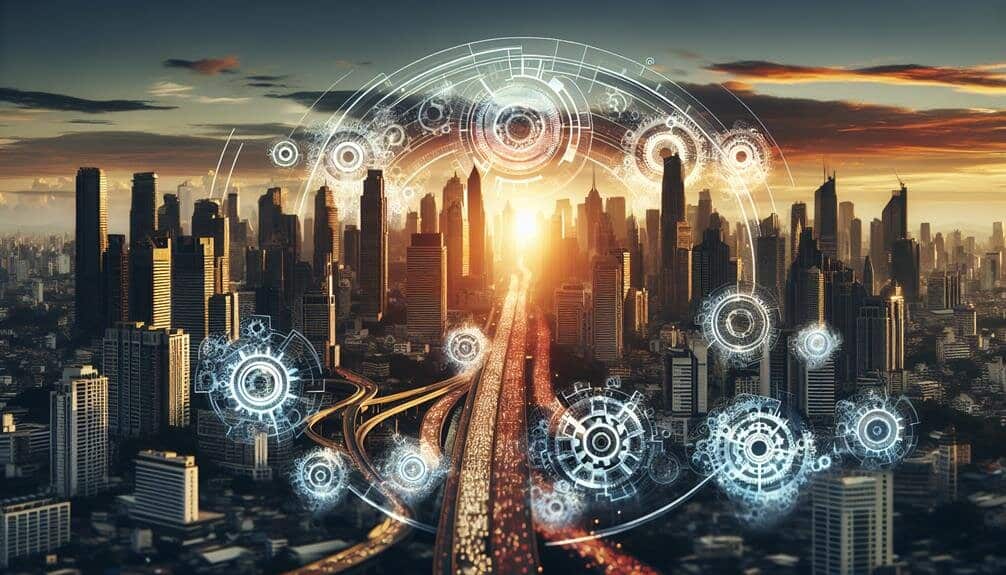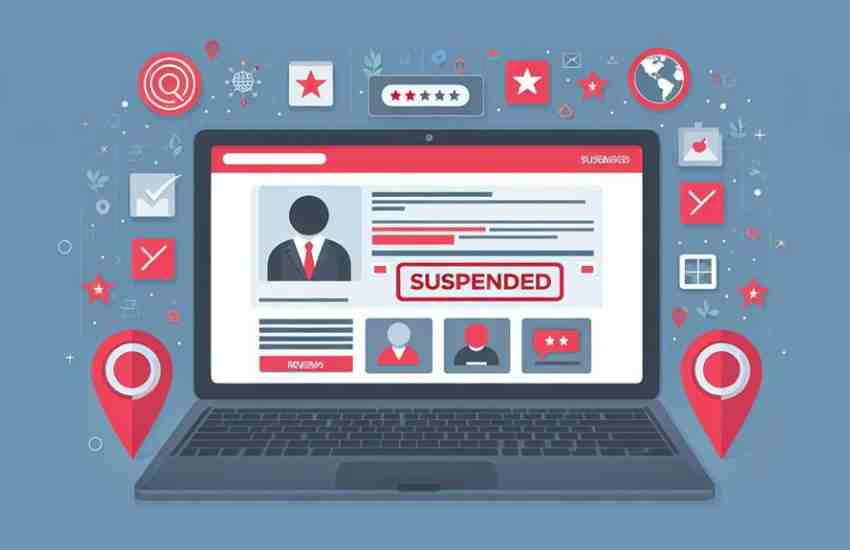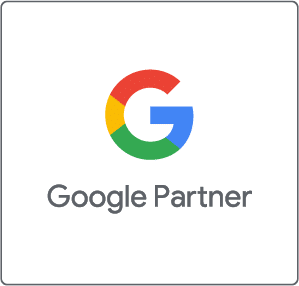To hide your address on Google My Business, sign in and go to the ‘Info’ tab. Edit your address for privacy and adjust the visibility settings to suit your needs. Confirm the changes for successful hiding. This step can help with privacy, professionalism, and local SEO advantages. If you value these benefits, consider concealing your address on your GMB profile. More insights on local SEO strategies and optimizing your online presence are available throughout the research provided. Explore further to enhance your digital marketing strategies.
Contents
Importance of Address Visibility
Address visibility plays a crucial role in boosting your local search rankings and attracting potential customers to your business. When your business address is easily visible on platforms like Google My Business, it enhances your online presence and makes it simpler for customers to find and reach you.
This visibility is essential for improving your SEO performance and ensuring that your business stands out in local searches. For Service Area Businesses, maintaining a visible address is equally important as it establishes credibility and trust with your audience.
Consistency in displaying your address across online platforms is key to solidifying your online reputation and ranking well in search results. By prioritizing address visibility, you not only enhance your chances of appearing in the local pack but also increase the likelihood of receiving more inquiries and calls from potential customers seeking your services.

Why Hide Your Address
To maintain privacy and professionalism, concealing your location on Google My Business can be advantageous. When you choose to hide your address, especially for service-based businesses or home-based ventures, you prevent customers from showing up unannounced at your private residence. Displaying a residential address could lead to confusion and potentially drive customers to opt for a competitor with a more formal business location.
For service area businesses that operate without a physical storefront or for home-based businesses that are just starting out and lack an official business address, hiding your address on Google My Business helps maintain a level of professionalism and credibility. Additionally, from a local SEO perspective, concealing your address can be a strategic move to ensure your business appears in relevant searches without compromising your privacy or security.
Steps to Hide Address
Consider updating the location visibility on your Google My Business account by following these simple steps.
To hide your home address on Google Business Profiles, log in and navigate to the ‘Info’ tab. Click on the pencil icon next to your address, delete the text, and save the changes. By hiding your address, you can still appear in local searches, improving your digital marketing while maintaining privacy.
Additionally, you might’ve to re-verify your listing post address update.
To ensure visibility, define your service areas by specifying zip codes or cities. This way, potential customers can see that you offer services in their area without displaying your exact address. Managing your service areas effectively can help attract local customers and enhance your online presence without revealing your home address.
Take these steps to tailor your Google Business Profile and optimize your reach within your service areas.

Sign in to GMB Account
When accessing your Google My Business account, the initial step is to sign in using your login credentials.
To hide your address on Google My Business, sign in and navigate to the information tab where you can adjust your address visibility. By editing your address details and removing the text, you can successfully hide your address from the public on Google My Business. Remember to verify the changes to ensure your address is no longer visible.
Within your account settings, you can easily manage the visibility of your address on Google My Business. Making these adjustments aligns with your goal of maintaining privacy while still having a strong online presence.
Take control of your business information by signing in and customizing your address visibility to suit your needs effectively.
Click on Info
To proceed with hiding your address on Google My Business, navigate to the ‘Info’ tab in your account settings. Your business address is a crucial aspect of your Google Business Profile, affecting how customers find you through local searches on the search engine.
Click on the ‘Info’ tab to access your profile details. In this section, you can edit various aspects of your profile, including your physical address. Look for the pencil icon next to your address to make changes.
To hide your address, simply clear the address text from your profile settings. After you have removed the address, it’s important to verify that the changes were successful.
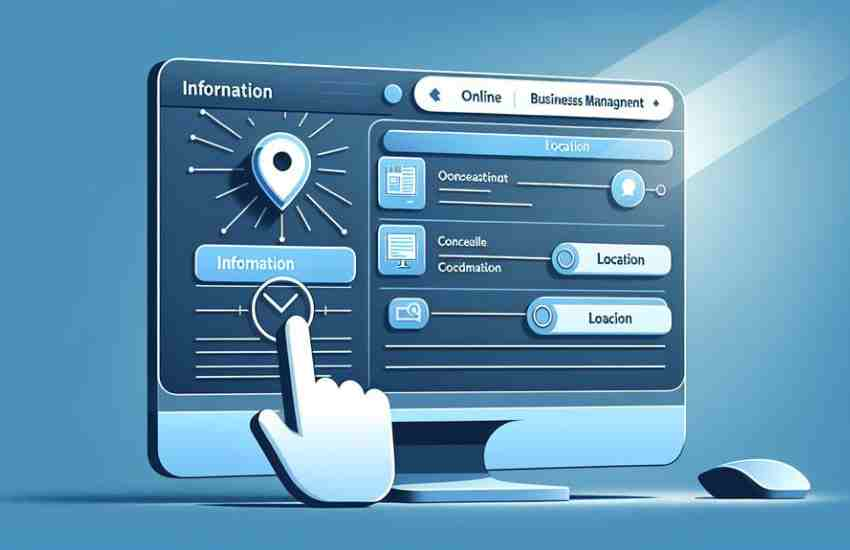
Edit Address Details
To update your address details on Google My Business, access the ‘Info’ tab in your account settings. Making sure your address information is accurate is crucial for local search marketing. After editing your address, consider setting up your service area by adding zip codes or cities. Remember, if you choose to hide your address on Google My Business, your business will still be searchable in local searches. However, you may need to re-verify your listing after making changes. Ensuring your Google My Business profile is optimized will help boost your visibility in local search results.
| Edit Address Details | |
|---|---|
| Step 1: | Log in to your Google My Business account. |
| Step 2: | Go to the 'Info' tab in your account settings. |
| Step 3: | Edit your address details. |
| Step 4: | Clear the address text if you wish to hide it. |
| Step 5: | Apply the changes to save your updated address. |
Hide Address Setting
Consider hiding your address on Google My Business for enhanced privacy and flexibility, especially if you operate a service-based business without a physical location. Here are some key points to guide you through the process:
1. Benefit for Service-Based Businesses: Hiding your business address on Google My Business is particularly advantageous for service-based businesses that don’t have a physical storefront.
2. Process to Hide Address: To hide your address, navigate to the Info tab on your Google My Business dashboard, edit your address, clear it, and remember to save the changes.
3. Maintain Local Search Visibility: Even after hiding your address, your business will still be searchable in local searches, allowing potential customers to find you.
4. Re-Verification Requirement: Be prepared for the possibility that re-verification of your listing may be necessary after concealing your address. Remember to follow the steps to ensure your business information remains accurate and up to date.
Verify Address Removal
You can confirm the successful removal of your address on Google My Business by checking your profile. Ensure that the address no longer appears on your Google My Business profile page. Confirm that the changes to hide your address have been successfully applied. Double-check the visibility of your address by searching for your business on Google. Reassess your Google My Business profile to see if the address removal is reflected accurately.
| Check Your Profile | Verify Address Removal |
|---|---|
| Address should not display on Google My Business profile page | Changes to hide address accurately applied |
| Search for your business on Google to double-check visibility | Address should no longer be visible on Google Maps |
| Reassess Google My Business profile for accurate reflection | Business location should now be without an address |
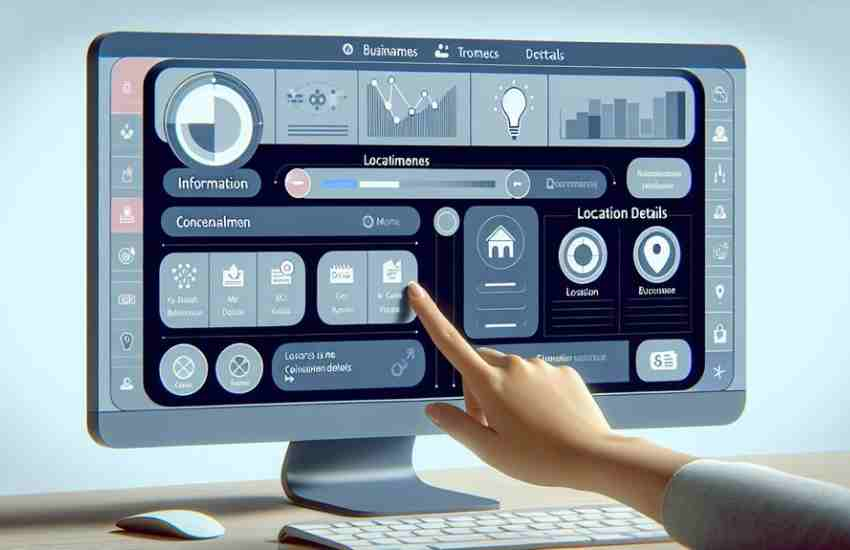
Local SEO Strategies
When targeting local audiences, implementing effective Local SEO strategies can significantly enhance your business’s visibility and attract potential clients in specific service areas. To optimize your online presence and attract local customers, consider the following strategies:
1. Utilize Google My Business: Ensure your business address is accurate and up to date on Google My Business to improve local SEO rankings.
2. Optimize for Google Maps: Being listed on Google Maps can enhance credibility and increase visibility in local searches.
3. Leverage Click-to-Call Features: Use click-to-call features in your Google local search listings to drive more leads and conversions for service-based businesses.
4. Establish Strong Online Presence: Implementing local SEO tactics can help your business rank higher in Google search results, attracting more customers and boosting visibility in your service areas.
Conclusion
Now that you have hidden your address on Google My Business, you can protect your privacy while still reaching customers in your area. With your address no longer displayed, you can focus on optimizing your online presence through other local SEO strategies.
Are you ready to see how this simple change can improve your business visibility? Start implementing these tips today and watch your online presence grow!